Simplify Your Browsing: How to Disable the Chrome Download Bubble
While some users appreciate the Chrome download bubble for its detailed download information, others may find it distracting or unnecessary. If you’re among the latter, you’ll be pleased to know that disabling the Chrome download bubble is a straightforward process. In this blog post, we’ll guide you through the steps to disable this feature and restore your downloads to the bottom of your browser.
Understanding the Chrome Download Bubble
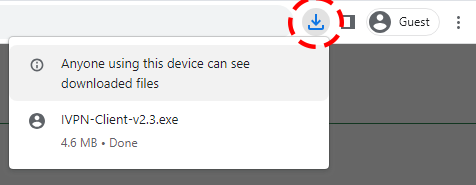
The Chrome download bubble is a feature that, when enabled, appears at the top-right corner of your browser during a file download. It provides information such as the name of the file being downloaded, the download speed, the total size of the file, how much has been downloaded, and the status of the downloaded file. However, by default, Chrome users will only see a download bar at the bottom of the browser.
Disabling the Chrome Download Bubble
If you prefer the traditional download bar at the bottom of your browser, you can disable the Chrome download bubble using Chrome’s flags interface. Here’s how:
- Open Chrome.
- Type
chrome://flagsin the address bar and press Enter. This will take you to the flags interface. - Type “download bubble” into the top search box. The search results will automatically appear.
- Select “Disabled” for both “Enable download bubble” and “Enable download bubble V2”.
- Click the “Relaunch” button to restart your Chrome browser.
After these steps, the download bubble will no longer appear when you download a file using Chrome. Instead, your downloads will be displayed at the bottom of the browser, as they were by default.
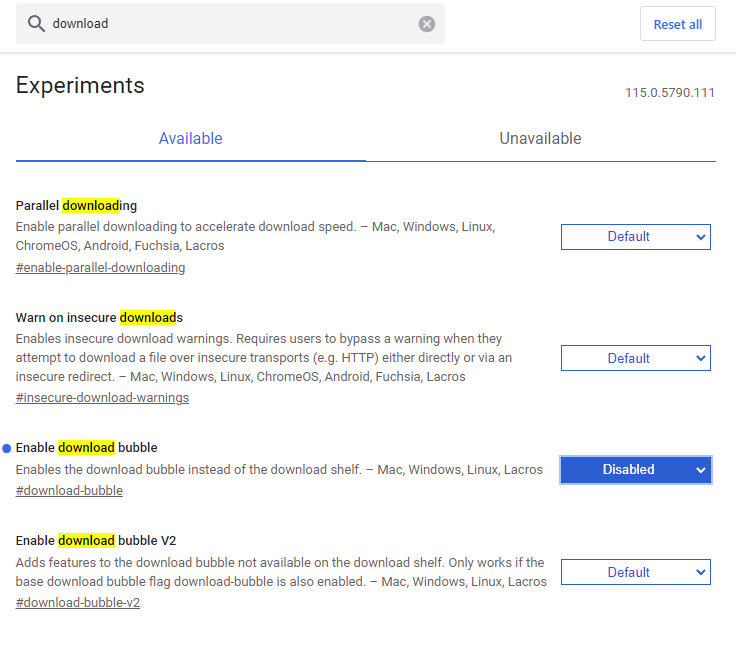
Conclusion
Customizing your browsing experience to suit your preferences can make a significant difference in your productivity and comfort. By disabling the Chrome download bubble, you can return to the familiar download bar at the bottom of your browser. If you have any other related issues or questions, feel free to drop a comment below. Happy browsing!